Student Sign In and Password Change
Setting up an account with CBMSkills is simple and easy for teachers and students!
Student Sign-In
1) Start on the main page of our CBMSkills website and click on STUDENT SIGN IN in the middle of the page.
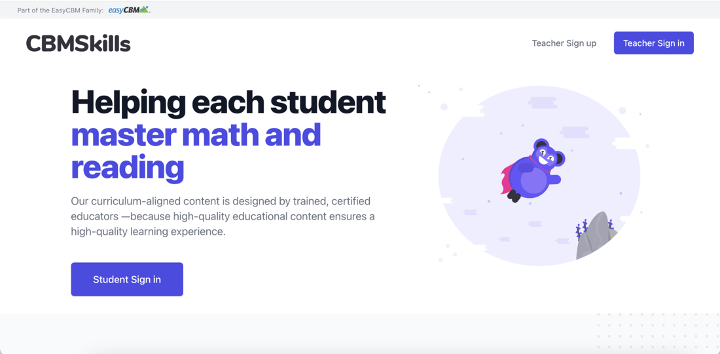
2) Type in your CLASS ID that you received from your teacher to sign-up.
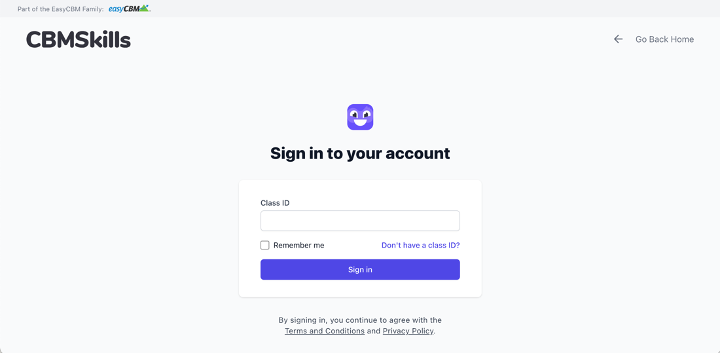
3) Click the drop down and choose your name.
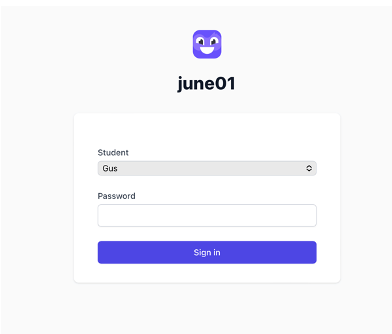
4) Then type in the password that was given to you by your teacher. This will take you to your home page where you will see your modules assigned to you by your teacher. Click between MATH and READING at the top of the page to complete all your modules.
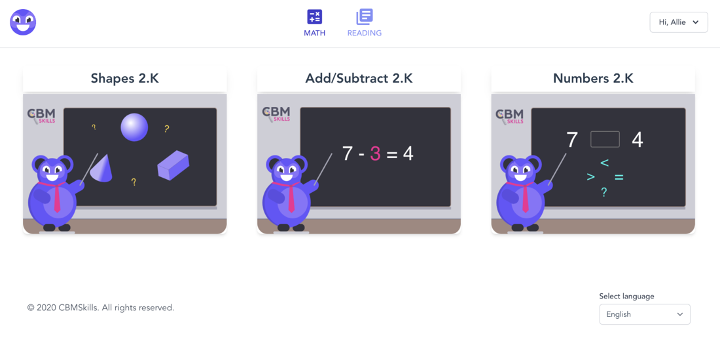
Changing Student Password
This next step is optional, but we recommend that students change their passwords to ensure their accounts are secure.
1) After you log in, click on the drop-down menu on the top right-hand corner of the home page and click on PROFILE.
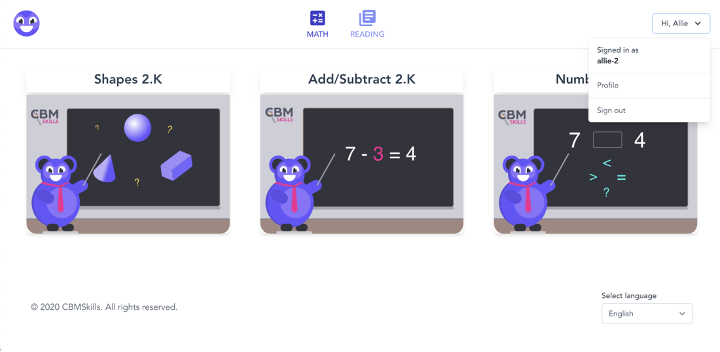
2) On this page you’ll see your profile information and in the middle of the page click on the CHANGE PASSWORD button.
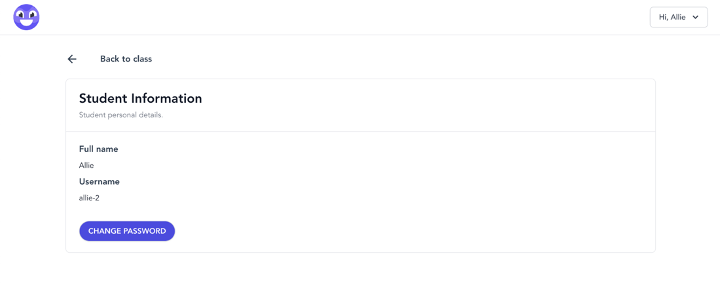
3) Then you’ll enter the password you used to log in, and the new password you choose. After this click UPDATE on the bottom right-hand corner of the prompt box.
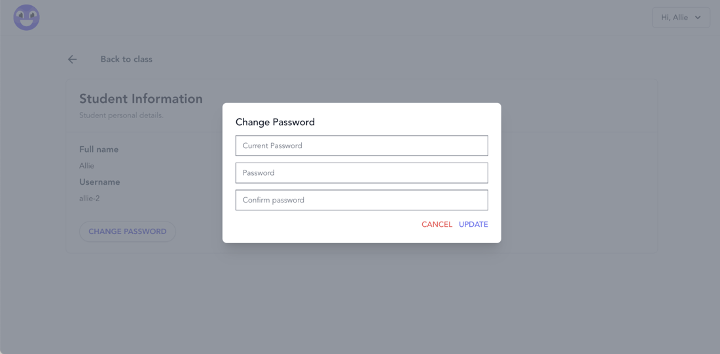
DONE: Your password will be updated for your account! If you ever forget your password, your teacher will be able to help you reset your password.
